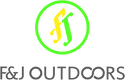Custom rectangular shapes are common in various industries and applications, from furniture covers to architectural designs. Knowing how to accurately measure these shapes is crucial for a seamless fit and proper functionality. In this article, we will guide you through the necessary steps and tips to make the measuring process straightforward and precise.
Measuring custom rectangular shapes can appear daunting at first, but it is a skill that becomes easier with practice. In this article, we will cover different units of measurement, conversion methods, and important dimensions to consider. Additionally, we will discuss essential measuring techniques and how to calculate the area of a rectangle, positioning and rotating the shapes, and address frequently asked questions.
Key Takeaways
- Accurate measurement of custom rectangular shapes ensures proper fit and functionality.
- Understanding units, dimensions, and measuring techniques is essential in tackling rectangular measurements.
- The right tools and knowledge on calculating the area, positioning, and rotating of rectangles streamline the measuring process.

Fundamentals of Rectangular Shapes
Rectangular shapes are incredibly versatile and can be found in many aspects of our lives, from furniture covers to geometric puzzles. Understanding the basics of rectangles and their dimensions is crucial when it comes to measuring custom rectangular shapes.
A rectangle is a geometric shape characterized by four right angles and opposite sides being equal in length. The length and width of a rectangle can be thought of as its x and y dimensions, respectively. To measure a rectangle's area, you simply multiply the length by the width.
One of the main reasons to measure custom rectangular shapes is when you need to create custom outdoor furniture covers. Outdoor furniture often comes in various shapes and sizes, and a properly fitting cover is essential for protecting your furniture from the elements.
When measuring for your custom rectangular cover, it's important to take accurate measurements of your furniture. Start by measuring the length, width, and height of the furniture in question. Be sure to consider any protrusions, such as armrests and cushions. Once you have your measurements, you can provide them to a reputable manufacturer who will create your custom cover accordingly.
In selecting a custom cover, quality is paramount. Ensure that your cover is made from materials such as polyester, which offers durability, water resistance, and UV ray protection. These characteristics work together to protect your furniture against harsh weather conditions, dirt, and other environmental factors, ensuring your outdoor space remains enjoyable and well-maintained.
Measuring custom rectangular shapes doesn't have to be a daunting task. By understanding the fundamentals of rectangles, taking accurate measurements, and selecting the right materials, you can create the perfect custom cover to protect your outdoor furniture and maintain its longevity.

Units and Conversion
When measuring a custom rectangular shape, it's essential to understand the different units of measure and how to convert between them. In this section, we will discuss using millimeters (mm) and inches as our primary units of measure.
Millimeters(mm) and inches are widely used in various fields such as construction, carpentry, and design to measure rectangular shapes. It's vital for you to be familiar with both units, as you may encounter situations where you need to convert between them.
To do this conversion, remember that 1 inch is equal to 25.4 millimeters. Conversely, 1 millimeter is equal to 0.03937 inches. To convert a measurement in inches to millimeters, simply multiply the number of inches by 25.4. To convert a measurement in millimeters to inches, multiply the number of millimeters by 0.03937 or divide by 25.4.
Here's a simple conversion table for your reference:
| Inches | Millimeters |
|---|---|
| 1 | 25.4 |
| 2 | 50.8 |
| 3 | 76.2 |
| 4 | 101.6 |
| 5 | 127.0 |
While working with custom rectangular shapes, it's crucial to ensure that your measurements are consistent. If you begin measuring in inches, continue to use inches for all dimensions of the rectangle. Similarly, if you start with millimeters, stick to millimeters throughout the process.
In summary, to measure a custom rectangular shape accurately, you need to familiarize yourself with different units of measure such as millimeters and inches. Practice converting between these units to ensure consistent measurements in your project. By doing so, you will confidently handle custom rectangular shapes in various applications.

Dimensions and Angles
In this section, we will discuss how to measure the dimensions and angles of a custom rectangular shape. We will explore crucial aspects such as length, width, height, and depth to provide you with the necessary knowledge to tackle any rectangular measuring task.
Length and Width
When measuring a custom rectangular shape, the first step is to determine the length and width. To do this, lay the rectangle flat and identify the longer side, which represents the length, while the shorter side represents the width. Use a ruler or measuring tape to measure each side and record the values in your preferred unit of measurement (e.g., inches, centimeters, etc.). Remember to take multiple measurements and calculate the average for greater accuracy, especially for larger or irregular shapes.
Height and Depth
If your custom rectangular shape is a three-dimensional object, you'll need to measure the height and depth. To measure the height, stand the object upright and use a vertical ruler, level, or tape measure along the tallest side. The height is often perpendicular to the length and width. For the depth, measure the distance between the front and back surfaces along the same axis as the height. If the depth varies, take multiple measurements and calculate the average to account for inconsistencies.
Keep in mind that dimensions, such as length, width, height, and depth, are critical for determining an object's overall properties. Measuring these accurately ensures that your custom rectangular shape is suitable for your specific needs.
When dealing with angles, remember that a rectangle has four right angles (90 degrees). If your custom shape has slanted sides or irregular angles, you may want to use a protractor or digital angle finder to measure these angles. By knowing the angles, you can make necessary adjustments to fit your custom shape into its intended space or application.
Being confident, knowledgeable, and precise in measuring dimensions and angles will enable you to handle any custom rectangular shape project.

Measuring Techniques
Using a Ruler or Measuring Tape
To measure custom rectangular shapes, it is essential to use a ruler or measuring tape. When measuring your outdoor furniture, focus on the height, depth, and width of each item. For chairs, measure the width from one edge of the backrest to the other and the depth from the front edge of the seat to the backrest. Other furniture items, like benches or sofas, should be measured in a similar manner, paying attention to their height, depth, and width 1. Each dimension is essential for ensuring your furniture covers fit accurately, providing optimal protection against the elements. Keep a pencil and paper handy to record the measurements accurately.
Applying Mathematical Formulas
While measuring each dimension of your rectangular outdoor furniture, you can make use of simple mathematical formulas to understand the relative measurements. For example, to calculate the area of a rectangle, use the formula area = length × width. This can be helpful for understanding the total space required to accommodate your outdoor furniture 2.
Remember to take into account any unique features or curved edges that may impact your measurements when applying mathematical formulas. With accurate measurements in hand, you'll be well on your way to finding the perfect fit for any covers, cushions, or replacements, enhancing the comfort and appeal of your outdoor space 1.
By utilizing appropriate measuring tools and applying relevant mathematical formulas, you can easily measure custom rectangular shapes for your outdoor furniture. Keeping a detailed record of the size and measurements for each item will help you find well-fitting furnishings and make the most of your outdoor living space.
Footnotes
-
(https://fj-outdoors.com/blogs/guide/how-to-accurately-measure-your-outdoor-furniture-expert-tips-and-tricks) ↩ ↩2
-
(https://elementarymath.edc.org/resources/measurement-length-width-height-depth/) ↩

Calculating Area
To calculate the area of a custom rectangular shape, you can simply use the formula: area = length × width. Start by measuring the length and width of the rectangle in the same unit (e.g., feet, meters, inches). Be precise in your measurements to ensure an accurate result.
Once you have your measurements, you can use an area calculator to quickly find the area of the rectangle. Alternatively, you can manually multiply the length and width measurements together to get the area.
When working with a canvas or similar digital platform, it's crucial to take the size and position of the rectangle into account. Often, you can find the size and position properties within the software, allowing you to easily obtain the necessary dimensions for your calculation. Ensure that the units used in the software match those of your desired area measurement.
In certain cases, you may be dealing with an irregular-shaped rectangle. To calculate the area accurately, you would need to measure all sides of the area in the same unit, and then enter the lengths of horizontal sides and widths of vertical sides into the area of irregular shape calculator. Press the calculate button, and you will get your result.
Remember that, when measuring the area of custom rectangular shapes, it's essential to maintain consistency with your units and measurements. By following this straightforward approach and utilizing handy calculators when necessary, you will be able to confidently determine the area of any custom rectangular shape.

Positioning and Rotating Rectangles
When working with custom rectangular shapes, it is essential to understand how to position and rotate them accurately. In programs like Visio Standard and Visio Professional, you can easily set the dimensions and position of your rectangles using the Size & Position window. This allows you to precisely control the placement of your shapes within your design. It is important to ensure that the right unit of measurement is used to avoid errors.
Rotating rectangles can be achieved using mathematical calculations or by utilizing tools available in various software programs. For example, you can apply rotation by multiples of 90 degrees, both positively (counterclockwise) and negatively (clockwise) using the methods described in this Khan Academy article.
Another way to rotate rectangles could involve using the trigonometric functions such as sine and cosine in programming languages like Python. It will allow you to calculate the new coordinates of the corners of the rectangle after applying the desired rotation angle.
When creating rectangular shapes in design tools like Adobe Photoshop, you can define various properties like fill, stroke color, width, and type using the Rectangle tool options. This allows you to create custom rectangles that suit your project's requirements.
In summary, positioning and rotating rectangles accurately is crucial when working with custom shapes in your design or programming projects. By using the available tools and techniques in software programs like Visio Standard, Visio Professional, and Adobe Photoshop, or by applying mathematical calculations, you can achieve precise control over the appearance and placement of your rectangular shapes.

Extra Features and Tools
When measuring a custom rectangular shape, there are a variety of features and tools that can help you obtain the most accurate dimensions. In this section, we will discuss some key aspects to consider when taking measurements, including sides, fields, pi, information, and templates.
Firstly, it is crucial to accurately measure the sides of the rectangle to correctly ascertain its width and height. Be careful to note the longest and shortest side, as this will determine the shape's orientation. To simplify this process, use a reliable measuring tool such as a tape measure or a ruler to measure the sides. Maintain a consistent approach, whether in inches, centimeters, or any other unit.
In the case of fields, you can use different methodologies to acquire the area and perimeter of the rectangle. Area plays a vital role in ensuring you have enough material to cover the entire shape, while the perimeter helps with borders and edging. For a rectangle, the area can be calculated by multiplying its width by its height. Similarly, the perimeter can be calculated by adding twice the width and twice the height. Remember to keep measurements consistent and round to the nearest appropriate decimal place.
While pi is not directly relevant to rectangular measurements, it is essential to recognize its role in other shapes, such as circles. Pi is useful when working with curved shapes and calculating distances such as the circumference of a circle. Understanding pi can help you manage possible scenarios where you need to incorporate non-rectangular aspects in your design.
Information is a crucial component in measuring your custom rectangular shape. Be sure to record all the dimensions obtained, as well as any necessary details such as material, color, and additional features. Keeping a comprehensive and organized record of your measurements ensures that you can quickly refer to them when needed.
Lastly, templates can come in handy to facilitate an efficient and precise measuring process. By using templates, you can ensure that all necessary measurements are taken into account and that you have a clear understanding of the final outcome. Templates can be created digitally or manually, and can be as simple or complex as necessary for your project.
In conclusion, several features and tools can assist you in accurately measuring custom rectangular shapes. Utilize these resources to improve your skillset and ensure that your measurements are precise and reliable for your unique project needs.
Frequently Asked Questions
How do you determine the dimensions of a custom rectangular shape?
To determine the dimensions of a custom rectangular shape, measure the length and width of the object. Begin by measuring the length from one end to the other, followed by the width, which is perpendicular to the length. Make sure to use a suitable measuring tool, such as a ruler or tape measure, and record your measurements in inches or centimeters.
How do I input dimensions when drawing a rectangle online?
When drawing a rectangle online, look for the specific option to input the dimensions or resize the shape. Most design tools or programs will have an option to enter the length and width in the properties or settings panel. Input the measured dimensions to create a rectangle with the desired size.
What's the best tool for creating rectangles with specific measurements?
There are various tools available for creating rectangles with specific measurements. Some popular choices include Adobe Illustrator, Microsoft PowerPoint, Google Drawings, and Inkscape. Choose a tool that best suits your needs, considering factors such as the software's flexibility and ease of use.
How can I draw a rectangle with accurate dimensions in Word?
To draw a rectangle with accurate dimensions in Microsoft Word, use the "Shapes" tool. Here's how:
- Click on the "Insert" tab.
- Select "Shapes" and choose "Rectangle" from the dropdown menu.
- Draw the rectangle anywhere on your document.
- Select the rectangle and right-click on it, then click on "Size and Position."
- In the "Size" tab, enter the desired height and width. Click "OK" to apply the changes.
How do I create a custom-sized rectangle in SketchUp?
Creating a custom-sized rectangle in SketchUp is simple:
- Launch SketchUp and select the "Rectangle" tool from the toolbar.
- Click on the desired starting point and begin drawing the rectangle.
- While still drawing, look at the lower-right corner where the dimensions box is located.
- Type the length, width, and hit "Enter" to create the rectangle.
How do you create a specific size shape in Canva?
To create a specific size shape in Canva, follow these steps:
- Create a new project or open an existing one.
- Click on the "Elements" tab in the left panel.
- Choose a rectangle shape from the available options.
- Drag the rectangle onto your canvas.
- Select the shape, then click on the "Lock aspect ratio" button in the top toolbar to unlock it.
- Enter the desired width and height in the respective boxes in the toolbar.
Now you have a custom-sized rectangle in Canva.